Confession. I use the search bar in Google Drive to find most of my files. I knew I had an essay template for my World History class where they compare Christianity & Islam’s impact on government and society. I didn’t know the name of it, so I searched for it using the search bar on top.

I was then alerted that I had a LOT of files with that title as I pushed out the assignment using Google Classroom. I was the owner of these files and they were all in my Drive. I soon realized it was because I wasn’t returning work in Classroom.
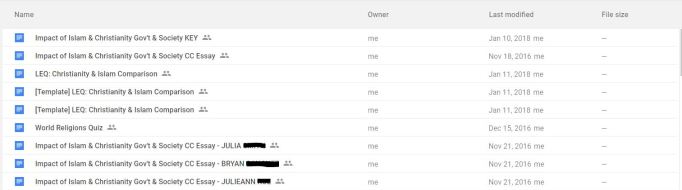
Google Classroom automatically changes the ownership of a document to the teacher when the student hands it in on Classroom. This gives the student no editing rights and allows the teacher to leave feedback and grade the assignment.
I often grade work and leave feedback using the comment feature. My last tech tip discussed how to use the suggesting feature to leave targeted comments on the document. You can read more about that here.
Here is the sad reality. None of my students (or your students for that matter) will see your comments unless you return it to them!
When an assignment is made, it will look like this: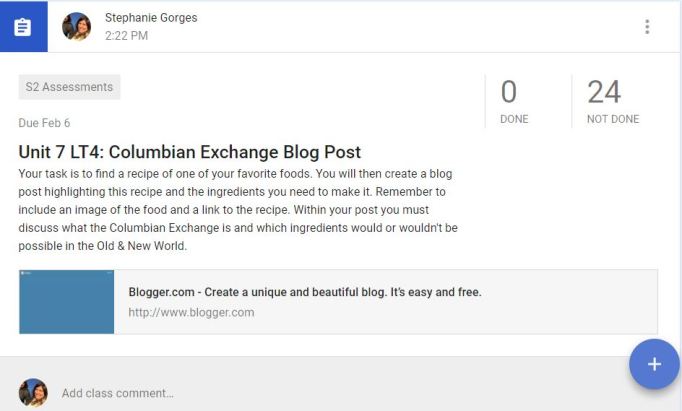
Once work is handed in, it will change those numbers. After you have graded the work, you can return it. Simply ensure the box is clicked next to the work and press the return button. You can decide to put a score in Classroom or leave it blank.
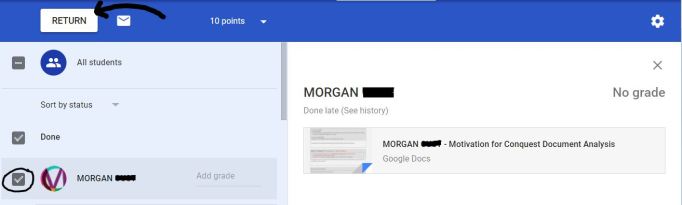
Essentially anything that says “Done” but isn’t “Returned” is work on Classroom you need to grade. It also alerts you to talk with the 4 students here that didn’t complete the assignment.
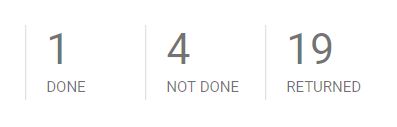
Bonus tech tip – Use the To Do tab on Classroom. It will give you a synopsis of what work you have yet to grade and return.
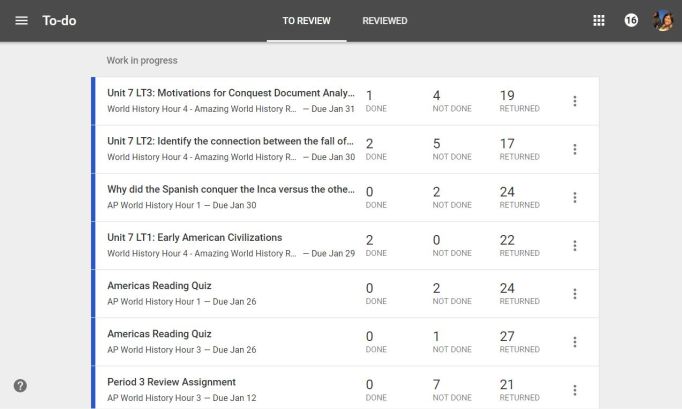
Hope you find this helpful as it makes your Drive cleaner, your to-do list clearer and your gradebook current!
